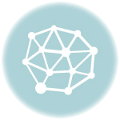Have you started using Bitcoin and chosen lightweight Electrum as your wallet? Do you have any questions?urgent?Afraid of clicking the wrong button and “delete all bitcoins”? After reading this article, you will have no need to ask questions, and your doubts and fears will disappear forever. In addition, as a bonus, a collection of the most common questions of the «teapot» and answers - quickly! So that you don’t waste too much time, but can use your wallet right away.
Coming soon to cinemas… Electrum isA Bitcoin wallet that was created for speed and convenience. It combines all the best features of any standard Bitcoin wallet with its own capabilities, making it the leader among "light" wallets. What is a “light” wallet? It differs from “heavy” ones in that it does not download the entire Blockchain to your computer, the size of which has already exceeded 20 GB. It only downloads about 200 MB of recent transaction data.
Simply put, Electrum is an ascetic and does not participate in the “public life” of the chain of blocks, but only occasionally appears in sight: when it needs to transfer or receive bitcoins.
How to install electrum?
On linux— open Terminal and enter the command:
$ sudo apt-get install electrum
You can also search for it in the Application Center, Program Manager or similar catalogers / application stores.
On windows
Download the “Windows Installer” installer file, run it and follow the instructions. As usual.
On mac
Select the download marked as “executable file”, then double-click on the file and drag the Electrum icon into the “Applications” folder.
Set up a wallet
It is established! Now it's time to check the “Create new wallet” item in the dialog offered at the first start. You have the opportunity to see your Seed - a seed, a very important sequence of 12 English words that must be preserved. Copy it to the clipboard, you will need it in the next window, but in addition it is recommended to take your notebook and write these words there in the right order, because Seed is an important key to recover your funds if you lose your wallet or password from him.
Then you will see a window that you wantmake sure that you still “remember” your Seed and not stupidly flipped through the previous dialogue. Paste the secret words in the window next to the grain picture with Ctrl + V and click Next.
You are prompted to come up with a password for the wallet andsimultaneously encrypt your Seed with it. Refuse is not worth it. Because by leaving the fields empty, you give attackers a chance to get your money, especially if your operating system does not have one hundred percent protection against viruses.
You can configure your wallet to use a different server, which is the subject of the next settings window. We will not change them and just choose the default server. Click "Next."
Everything is ready! You can use your personal Bitcoin wallet. If you have money on services such as Localbitcoins, then you can transfer it to one of the addresses available in the "Receive" tab (select the "receive" sub-item, which is also receiving). You can use these addresses and give them to other people. In the list of “receive” addresses there are already several bitcoin addresses generated for you, they look like a difficult to read sequence of numbers and letters. An analogue of your account in the local GovnoBank, only here you do not need to enter any personal information, and using addresses as necessary makes the program generate new ones if you do not want to use the same address several times, of course.
Right-click on any of the addresses. Options are available for you:
- Copy to clipboard. Here, of course, the address is copied to the buffer.
- QR code. Allows you to get the code of your address for creating a poster or picture, posting on the Web, on posters and stands, and in other things - anywhere.
- Change label. A short comment for a single address. Only you will see it. You can write "Bribes of entrepreneurs district of the Station" or there "Contributions to the iPhone to the school principal" and so on, just so that you do not get confused in your wallet.
- Private key.This is a cryptographic key for spending your bitcoins, do not show it or send it to anyone. Under no circumstances should you paste it into any field on any website on the Internet; everything you write there is visible to administrators even before you press the “Enter” or “Ok” or “Leave a Comment” button, etc.
- Sign the message. Generation of a unique code that is associated only with a specific address and content that has been encrypted using your password. The password is the same that you created at the very beginning to encrypt your wallet. It is tied to private keys. Thus, you can confirm, if necessary, that you are using the wallet by sending a signed message to another person.
- To freeze. The address will no longer be used to send bitcoins. If you do not have funds left at non-frozen addresses, you will not be able to send coins even if funds are available at frozen addresses.
- Send from. Sending bitcoins from a specific address, the recipient and the amount are entered in the next window.
Transaction monitor
In the tab "History" you can find allinformation regarding transactions with your signatures. After the money has been sent, you can see here the appearance of the record about it with the label “Pending”. The wait may take some time before the transaction is included in the blocks, all additional information about it can be obtained from the context menu. The wallet believes that the transaction completely occurred after receiving 6 network confirmations.
How to make a payment in Electrum
Nothing is easier than paying for something inbitcoins. Enter the wallet address in the "To" field, write at the request of the "Description" of the transaction, which will only be visible to you and will later be displayed in the History, and indicate the amount. It is also recommended to pay a commission of 0.0002 or more. If you do not have enough money to make a payment, the amount of bitcoins will glow red.
Click the “Submit” button and enter your password.Ideally, you should use one address for one transaction, after which it will automatically be placed in “Used”. This subcategory will appear in the “Receiving” tab of the main menu, where all addresses are stored. If a transfer is made to an address that is in the “Used” category, it will experience “reincarnation” into the “Receiving” category.
Surrender, or Change Address and the role of Seed in the formation of these addresses
Surprisingly, Bitcoin is also cash! In the sense that it uses principles identical to the exchange of cash in our reality. That's why when you make a transfer, you seem to have several notes in your wallet, which you pay to another person. Each address is one note from which it is impossible to "tear off a piece" and send it.
If you send fewer bitcoins than yoursis at a specific address, it is completely empty. You might think, “where is the remainder?” And the remainder has already been transferred to the “delivery address”, a list of those is located under the “Receipt” list in the “Receipt” section. You can thus not only increase your anonymity, but also confuse people who would like to track your transactions through Blockchain.info, because the output is not clear where the “change” is and where your “payment” is to the addressee. Each time a payment is made, a new address is created for delivery, where it gets.
Remember that if you transfer small amounts anddon’t worry about privacy, you can turn off addresses for change in Settings. Then, using a third party and increasing the risks of identifying you, the wallet will return the change back to the address from which the payment is made.
Also if there are several walletsuse the same group of addresses, then a randomly created address for change in one wallet will not be displayed in another. Electrum solves this problem by using Seed, from this “seed” the correct addresses are always generated in the correct sequence and the same addresses for change on any device/wallet, even if you have at least 10 of them!
Paper wallet
Your Bitcoiner friend is from another country or evena neighbor at home may give you a paper wallet, money from which is withdrawn first by entering a “private key”, which begins with the number 5 or the letters “K” and “L”. After this, the bitcoins from the Paper Address are moved to yours, and the Paper Address is deleted from the system. To import, you need to select from the wallet menu “Wallet” – “Private Keys” — "Import". A message will appear that “Imported keys cannot be restored from Seed,” while this is of no use to you and you just click “Yes.”
Now enter your private key from the paper inwindow, click "Import." In the address table there will be a tab “Imported” where your address will appear. At the bottom left, the balance indicator will show the total amount of all bitcoins in the wallets of both yours and imported ones. The wallet does not arrive with import addresses as it does with "native" ones. Paper addresses cannot be restored from Seed, for example, so that you can save money from accidental risks by transferring them to your own address. After 1 confirmation of the network, it will become clear that the transaction was successful and you can delete the paper address from the wallet.
Password
Setting a password is required in this kindprograms, and if you are tired of your initial password or if you want to increase the level of security by changing it to a new one, you need to go to the Wallet - Password menu, there is still an icon in the lower right.
If you lose or forget your password, accesslost. There is only 1 chance to restore it — using the Seed procedure. But why should you waste time on this? Better remember your passwords well, get yourself a notepad for this and you're done.
Burning issues
This is not a complete collection of questions about the wallet, but only the “Top” of the most common ones, so as not to burden you unnecessarily and at the same time answer as useful as possible.
-Where is the wallet file located?
The file is called default_wallet and is located infolder /wallets. To find it on Linux you need to go to your Home folder, allow hidden files to be shown and go to the hidden /.electrum folder. On a Mac, you will need to go to Finder and look for the /.electrum folder in the same way. The Windows version looks something like this: UsersYourUserNameAppDataRoamingLocalElectrum.
-What is the difference between portable and regular versions?
The portable version is no different exceptthe ability to write it to a flash drive and keep the wallet there along with all the necessary files. From a security point of view, this is good: you can hide your wallet from prying eyes and hands and also not worry about viruses and Trojans that will steal passwords or take screenshots. Just remember that your computer must also be maintained at the appropriate level of security. Thousands of hackers are after bitcoins! Always remember this, do not disclose any information about your wallets and addresses to anyone unless you are sure that the information you are sharing is secure. The fraudster who has taken possession of your funds will “steal” them and you will never be able to cancel this or find out the direction of the transfer.
-Why do I need a blockchain_headers file?
This is a cache file. If you delete it, nothing bad will happen. But it's better not to do this.
-Can I use the wallet only on a USB flash drive, inserting it into my computer every time I need to complete a transaction?
Yes!
-What to do to change the location of the default folder for keys?
Run d: path to the default_wallet.dat file with the -w switch. Default_wallet is the standard wallet name, yours may be different!
- Why do I have only 5-6 addresses to which you can send bitcoins? Can I create new addresses myself?
You cannot create addresses yourself,the wallet does this automatically if you have a new address in the “Used” category. If you need more wallets, you will have to permanently use the existing ones and new ones will be automatically added.
-Where are my comments and other information stored by Electrum?
In the file electrum.dat file, if you are transferring a wallet from one PC to another, then you can simply move this file to the wallet folder on the new PC. You can also completely transfer everything that is in the program folder from one PC to another, so as not to waste time on procedures for restoring access to bitcoins.
Well, briefly, in fact, should help any beginner.
BEER ICO: 113PDfVasdzssLB4qTAmiuja48UG72KscN
Electrum Quest?